Let us start actual programming with Android Framework. Before you start writing your first example using Android SDK, you have to make sure that you have set-up your Android development environment properly as explained in Android - Environment Set-up tutorial. I also assume that you have a little bit working knowledge with Android studio.
So let us proceed to write a simple Android Application which will print "Hello World!".
Create Android Application
The first step is to create a simple Android Application using Android studio. When you click on Android studio icon, it will show screen as shown below
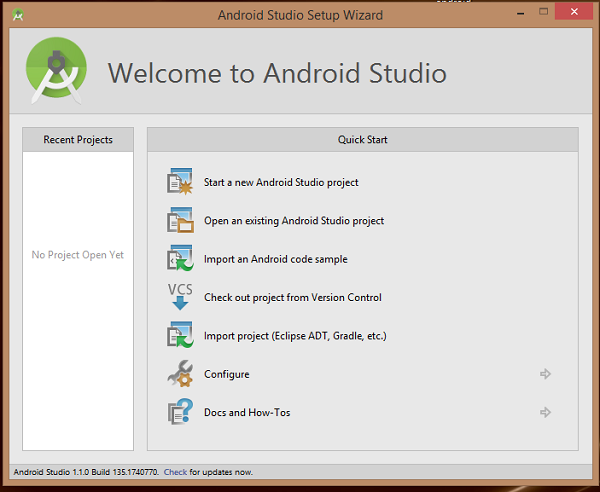
You can start your application development by calling start a new android studio project. in a new installation frame should ask Application name, package information and location of the project.−
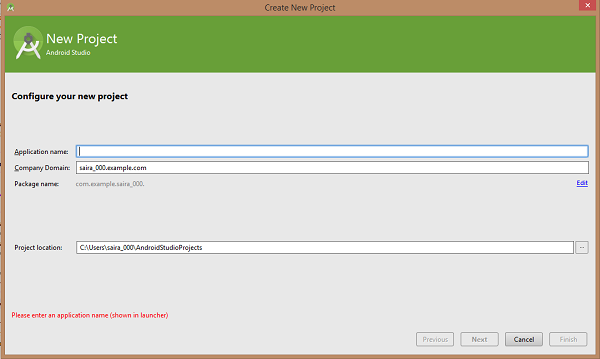
After entered application name, it going to be called select the form factors your application runs on, here need to specify Minimum SDK, in our tutorial, I have declared as API23: Android 6.0(Mashmallow) −
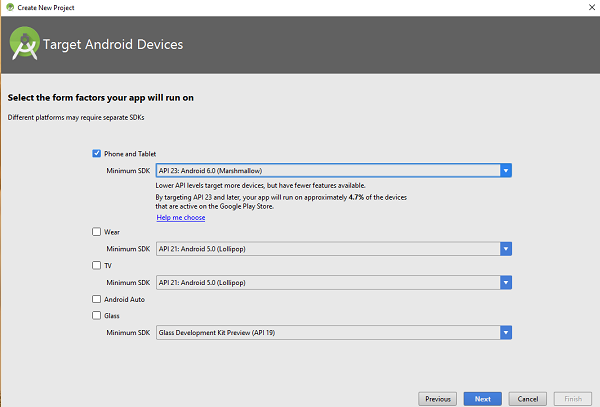
The next level of installation should contain selecting the activity to mobile, it specifies the default layout for Applications.
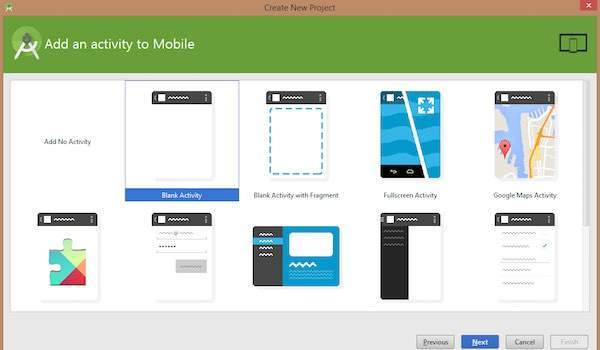
At the final stage it going to be open development tool to write the application code.
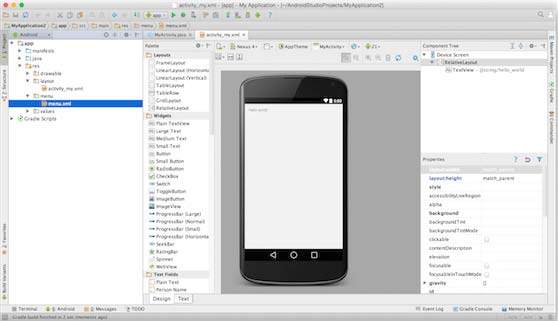
Anatomy of Android Application
Before you run your app, you should be aware of a few directories and files in the Android project −
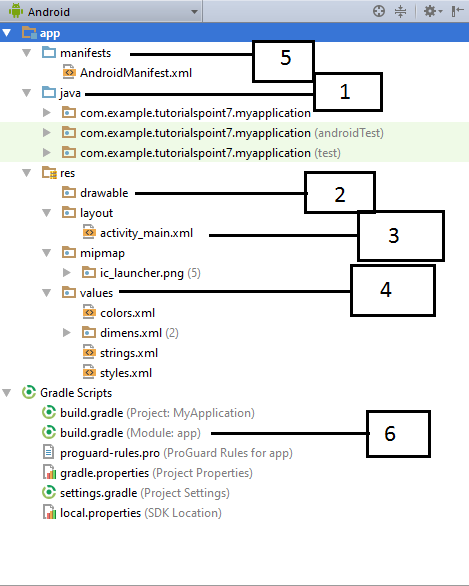
| Sr.No. | Folder, File & Description |
|---|---|
| 1 |
Java
This contains the .java source files for your project. By default, it includes an MainActivity.java source file having an activity class that runs when your app is launched using the app icon.
|
| 2 |
res/drawable-hdpi
This is a directory for drawable objects that are designed for high-density screens.
|
| 3 |
res/layout
This is a directory for files that define your app's user interface.
|
| 4 |
res/values
This is a directory for other various XML files that contain a collection of resources, such as strings and colours definitions.
|
| 5 |
AndroidManifest.xml
This is the manifest file which describes the fundamental characteristics of the app and defines each of its components.
|
| 6 |
Build.gradle
This is an auto generated file which contains compileSdkVersion, buildToolsVersion, applicationId, minSdkVersion, targetSdkVersion, versionCode and versionName
|
Following section will give a brief overview of the important application files.
The Main Activity File
The main activity code is a Java file MainActivity.java. This is the actual application file which ultimately gets converted to a Dalvik executable and runs your application. Following is the default code generated by the application wizard for Hello World! application −
package com.example.helloworld; import android.support.v7.app.AppCompatActivity; import android.os.Bundle; public class MainActivity extends AppCompatActivity { @Override protected void onCreate(Bundle savedInstanceState) { super.onCreate(savedInstanceState); setContentView(R.layout.activity_main); } }
Here, R.layout.activity_main refers to the activity_main.xml file located in the res/layout folder. The onCreate() method is one of many methods that are figured when an activity is loaded.
Once I had finished Pass4sure Checkpoint dumps, I was clear in my concepts. I was confident for my performance in the final IT exam. No question in the exam was unfamiliar to me; I attempted all the questions successfully. Pass4sure Checkpoint pdf dumps brought to me this happy moment.
ReplyDelete